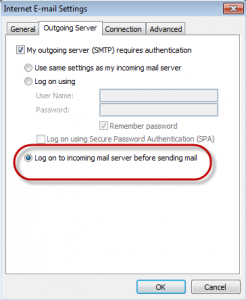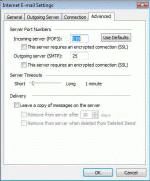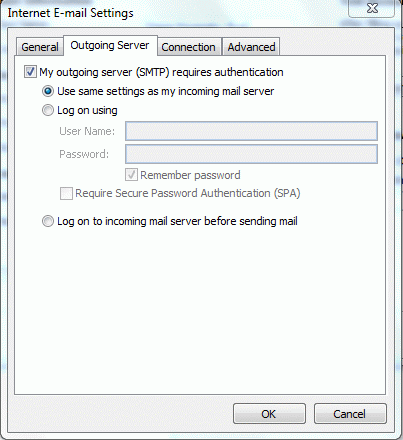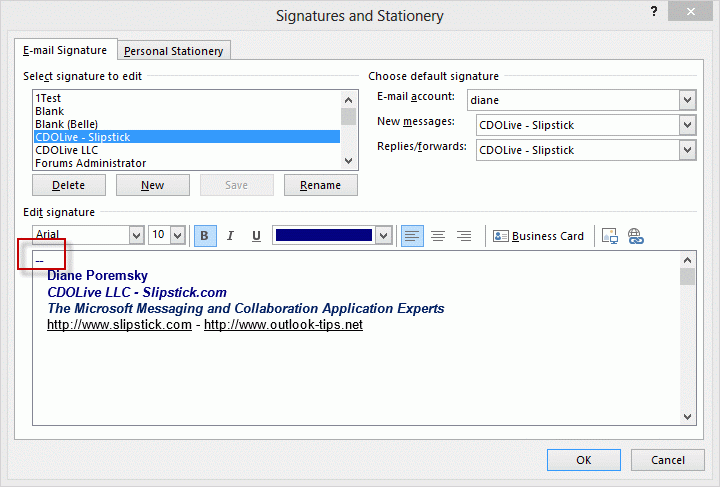If you receive this error message:
550 5.7. < alias@domain.com >… Relaying denied: You must check for new mail before sending mail.
You need to configure Outlook to check for new mail before sending mail. Lowering your "check every xx minutes" time to 8 minutes or disabling Send Immediately may reduce the frequency of this error message.
This error occurs because your server uses the "pop before smtp" method for outgoing server security. When you check for new mail, your username and password is passed to the server and the authentication is valid for a period of time, usually 10 minutes. During this period you can use Send Immediately to send mail without also checking for new messages.
Outlook 2010
Go to File, Account Settings. On the Email accounts tab, double-click on the account then click More Settings. Look on the Outgoing Server tab.
Outlook 2007
In Outlook 2007, you need to go to Tools, Account Settings. On the Email accounts tab, double Click on the Account then click More Settings. Look on the Outgoing Server tab.
Outlook 2003
To check your settings in Outlook 2003, go to Tools, Email Accounts, View or change existing accounts and double-click on the account then click More Settings. Look on the Outgoing Server tab and choose the option to check for new mail before sending.
Published August 8, 2011. Last updated on October 25, 2020.
![Diane Poremsky [Outlook MVP]](http://www.outlook-tips.net/images/2014/MVP_BlueOnly.png)