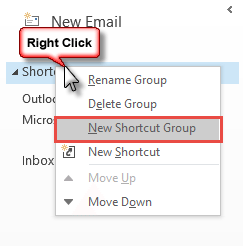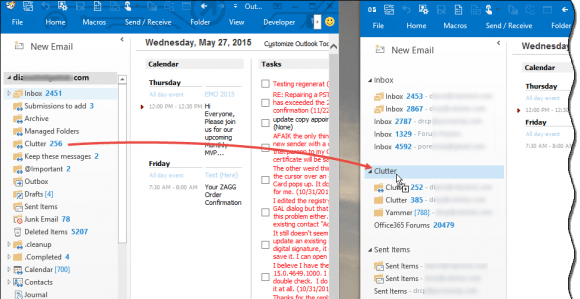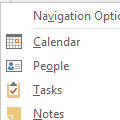After using Outlook for awhile and organizing mail and contacts into subfolders, people often ask how to maintain the folder and subfolder structure in the Navigation pane and Favorites list.
I use subfolders to organize my mail and contacts. Can I add a parent folder to Favorites and have the subfolders added automatically? Can I indent my subfolders on the Navigation pane, replicating my folder structure in Favorites?
No and No. With the exception of the Folder list, the Navigation pane modules and Favorites are a flat list. If you want a folder to show in Favorites, you need to add it to Favorites. While you can drag folders to arrange them, placing the subfolders under the parent folder, you can’t indent or otherwise mark the folder to make it easier to see that it is a subfolder.
Can I nest folders on the Mail Favorites list? I have a lot of favorites on my Favorites list in Outlook. I would like to group folders together to reduce the size of the Favorites list.
Sorry, no. While you can drag folders to re-order them, you can’t organize folders by nesting them in a folder.
You could create groups on the Shortcuts navigation module and organize the folders by group, as seen in this screenshot.

Shortcuts is in the Navigation buttons overflow area or use Ctrl+7 to switch to the module.
- Right click in the pane and choose New Shortcut Group.

- Type a name for the group.
- Right click on the group name and choose New Shortcut or open a second Outlook window and drag folders to group names. (It’s much faster to use two windows and drag folders.)

- Right click on the default Shortcuts folder and choose Delete Group to remove it.
Published May 27, 2015. Last updated on May 27, 2015.
![Diane Poremsky [Outlook MVP]](http://www.outlook-tips.net/images/2014/MVP_BlueOnly.png)