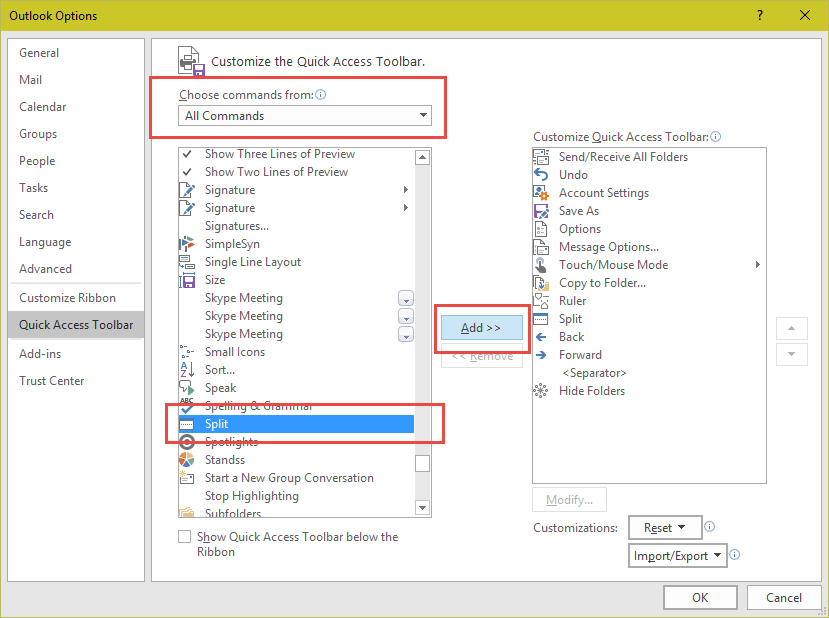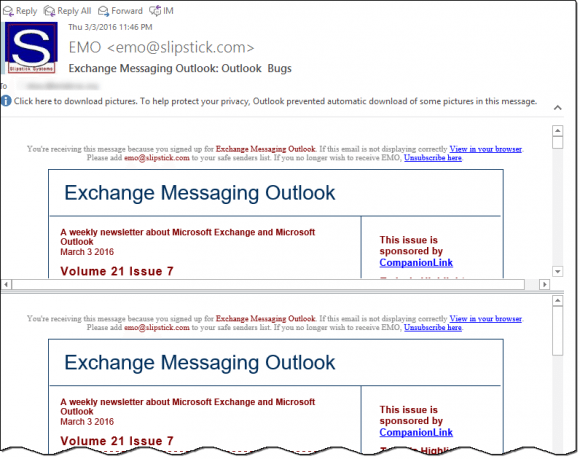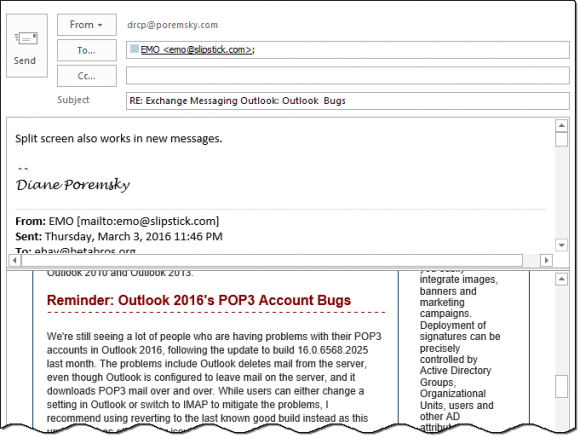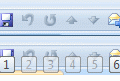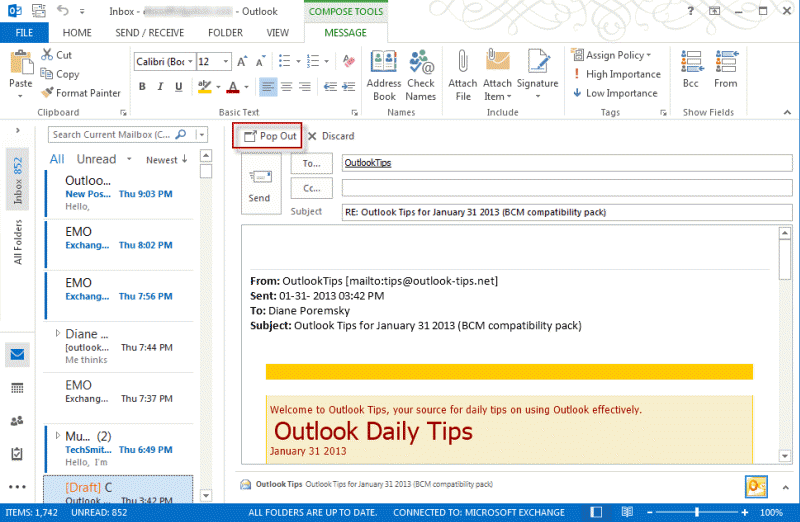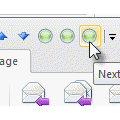My question is this simple… I upgraded from Outlook 2013 to 2016 on Windows 10. Back in Outlook 13 I had "split screen" functionality so I could compare one section of an e-mail with another section of that same e-mail with a very simple horizontal divider and a vertical scrolling bar for each section.
I can't seem to find the split screen functionality in Office 2016 with Windows 10…
You need to customize the ribbon or Quick Access Toolbar (QAT) to show the Split Window command. It’s under All Commands in File, Options, Customize Ribbon or Quick Access Tool Bar. To find it quickly, in Choose commands from select All Commands then click in the list of commands and type T to jump down the list then scroll up a little (it’s about 10 above).
If you adding Split to the ribbon, a New group to the ribbon then click Add.
If you want to use Split screen in a message open in a separate window, add the Split Window command to the QAT or ribbon on the open message.
In older versions of Outlook, split is in the message form, just above the ruler icon. Drag it down to use, up to turn off.
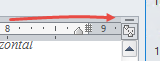
Published March 9, 2016. Last updated on March 10, 2016.
![Diane Poremsky [Outlook MVP]](http://www.outlook-tips.net/images/2014/MVP_BlueOnly.png)