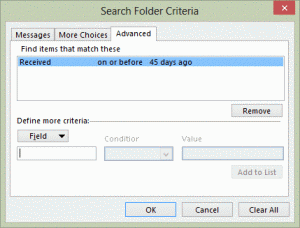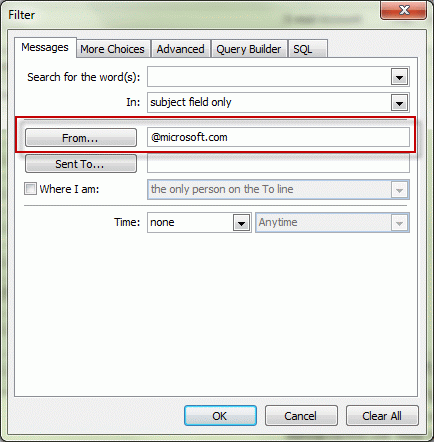Following up on the earlier the tip about using natural language in search folder criteria, this tips explains how to create a custom search folder.
- Create a new Search folder by right clicking on Search Folders and choosing New Search Folder… (You can also use the File, New menu.)
- Choose the last option to create a new, custom search folder. (You can get there fast by pressing C twice.)
- Click the Choose button to open the Custom search folder dialog.
- Enter a name for your search folder.
- Click the Criteria button to open the filter dialog.
- You can use any of the tabs to add conditions to your filter, but in the example from earlier for a filter for messages "Received on or before 45 days ago", you'll use the Advanced tab.
- Type Received in the Filter field (or select it from the flyout), select on or before from the Condition field and type 45 days ago in the Value field.
- Ok your way back to the Custom Search folder dialog. You can restrict the search to specific folders by clicking Browse and deselecting folders.
Published September 20, 2007. Last updated on January 3, 2013.
![Diane Poremsky [Outlook MVP]](http://www.outlook-tips.net/images/2014/MVP_BlueOnly.png)